Changing multiple microblock properties
Two i-Vu® features, Global Modify and Global Copy, allow you to view and change multiple microblock properties at the same time.
![]() CAUTION Global Modify and Global Copy are convenient for making widespread changes in your system. But, because they do not take into account the operation of individual equipment, your changes could produce undesired results in your equipment or system operation. Use with caution because these features do not have an Undo function.
CAUTION Global Modify and Global Copy are convenient for making widespread changes in your system. But, because they do not take into account the operation of individual equipment, your changes could produce undesired results in your equipment or system operation. Use with caution because these features do not have an Undo function.
![]() TIP Click
TIP Click ![]() to copy a microblock's reference path to the clipboard so you can paste it into another field or application.
to copy a microblock's reference path to the clipboard so you can paste it into another field or application.
|
Click for details below |
To use Global Modify
Use the Global Modify feature to:
- View a microblock’s full path, control program name, and the privileges required to change its properties.
- View or change a single property in several control programs at one time.
- View errors on Graphics and Properties pages.
- Browse to any page that displays the property you want to view or change.
- Do one of the following to open Global Modify:
- Alt+click the property.
- Right-click the property and select Global Modify.
- Make changes to the Control Program field, if needed.
NOTES
- Use wildcards in the Control Program field to broaden the search.
For example:vav*matches vav, vav1, vavx, vav12345vav*zmatches vavz, vav1z, vavxz, vav12345zvav*1*2matches vav12, vavabc1xyz2vav??matches vav11, vav12, vavzz, but does not match vav, vav1, vav123*matches any control program - Click Show Advanced to view the location, value, and privileges associated with this property.
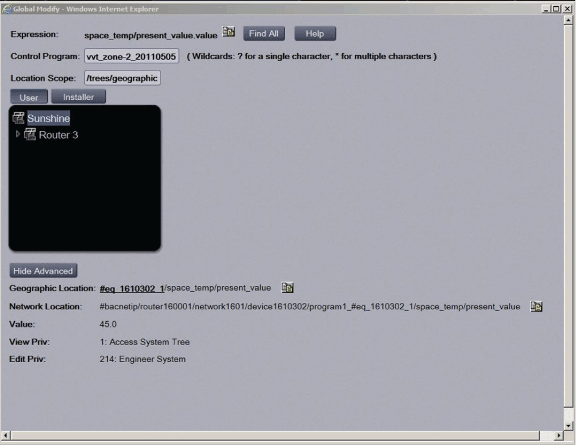
- Use wildcards in the Control Program field to broaden the search.
- Select the tree item that you want to search under for every occurrence of that microblock in other control programs.
- Click Find All.
- Select the properties in the list that you want to change.
- Do one of the following:
- Type a New Value to the right of each selected item.
- Select Enable All, type a new value in b, then click Set All To.
- Select Enable All, type a new value in c, then click Change All By.
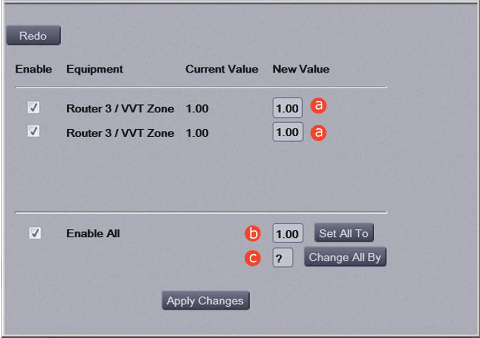
- Click Apply Changes.
NOTE To modify several properties in multiple control programs at the same time, use Global Copy.
To use Global Copy
Use Global Copy to copy any or all of the following from one control program to other equipment using the same control program:
- Embedded trend graph settings
- Custom trend graphs
- Custom reports
- Other editable properties to other pieces of equipment using the same control program.
- On the navigation tree, right-click the piece of equipment that has the properties you want to copy, then select Copy Control Program Properties.
- Click OK when you see This will copy this control programs properties to other control programs of the same type. Continue?. This opens the next screen and does not lock in any changes.
- In the Global Copy dialog box, select the items that you want to copy.
- Select the area on the tree containing similar control programs that you may want to copy these properties to, then click Search.
All instances at that level and below are listed in the expanded lower window.
- Check or uncheck items as needed.
- Do one of the following:
- Check Skip bad values to copy all values except a bad value (it cannot be copied because you do not have the necessary privilege, the property to be copied is undefined, etc.).
- Uncheck this field to prevent any values from being copied if a bad value is found.
- Click Apply Changes, then close the Global Copy dialog box.